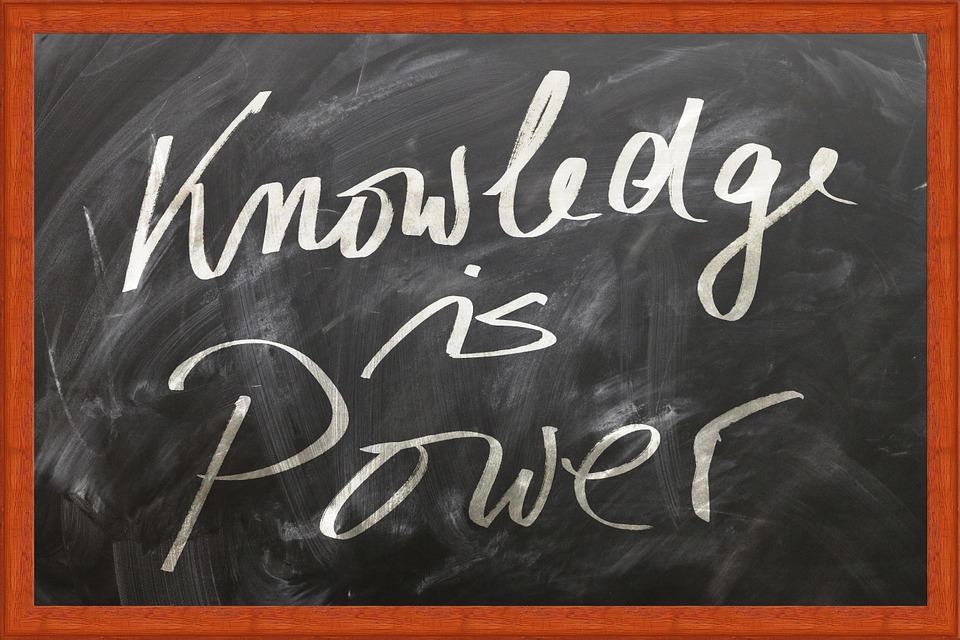
07 Apr How To Make Sure You Receive The Newsletter (Yoga in Heston)
I send my Newsletter out every Sunday.
If you’re not on my mailing list and want to receive it (sign up here)
If you’re on my list, but are not getting it every Sunday, you may need to “whitelist” it.
Whitelisting emails you wish to receive typically involves adding the sender’s email address or domain to your email provider’s whitelist. Here are general steps you can follow for some common email platforms:
- Gmail:
- Open an email from the sender you want to whitelist.
- Click on the three dots located at the top right corner of the email.
- Select “Filter messages like this.”
- A window will pop up with the sender’s email address already filled in. You can make adjustments if necessary.
- Click “Create filter.”
- Check the box next to “Never send it to Spam.”
- Click “Create filter” again.
- Outlook/Hotmail:
- Open an email from the sender you want to whitelist.
- Click on the three dots (more actions) next to the sender’s name.
- Choose “Add to safe senders.”
- Alternatively, you can navigate to Settings > View all Outlook settings > Junk email > Safe senders and domains, then add the email address or domain there.
- Yahoo Mail:
- Open an email from the sender you want to whitelist.
- Click on the sender’s name or email address.
- Click “Add to contacts” or “Add to contacts list.”
- Confirm the contact details and click “Save.”
- Apple Mail:
- Open an email from the sender you want to whitelist.
- Right-click on the sender’s email address.
- Choose “Add to Contacts” or “Add to VIPs.”
- Other Email Providers:
- Typically, most email providers will have a similar process. Look for options like “Add to contacts,” “Whitelist,” or “Not spam” to ensure future emails from that sender land in your inbox.
Remember that these steps may vary slightly based on updates or changes to the email service’s interface. Always check for the most current instructions if you’re unsure.

No Comments